GoogleClassroom
Media4Math resources can easily be added to your GoogleClassroom account. In this Blog post we’ll show you how to do it. Let’s start with Media4Math Library.
Using Media4Math Library
Every one of our Media4Math Library content resources includes a GoogleClassroom link. You’ll find the button here.
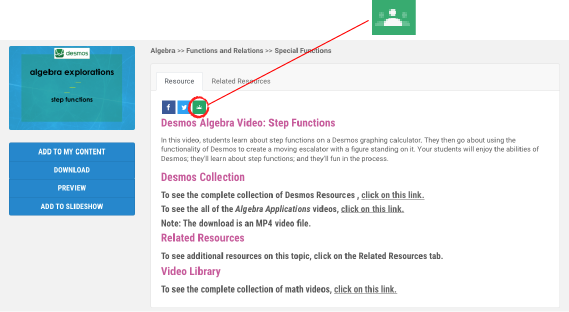
Click on the Google Classroom button and add the link to your GoogleClassroom account.
For example, suppose you want your students to view this video: https://www.media4math.com/library/desmos-algebra-video-step-functions. Click the GoogleClassroom button on that page and create an assignment for one of your classes.
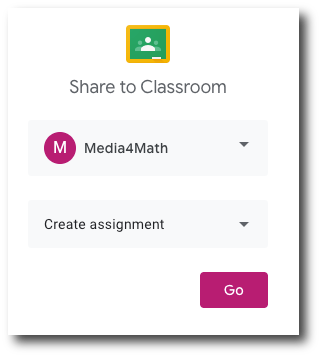
Add instructions for the assignment and then assign it to your students.
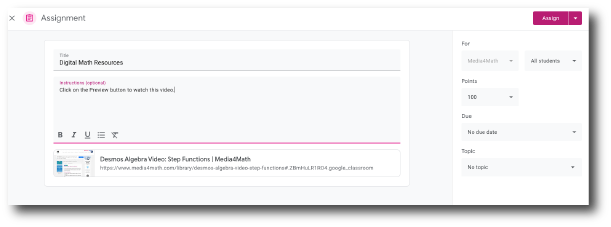
You can then preview what your students will see as their assignment.
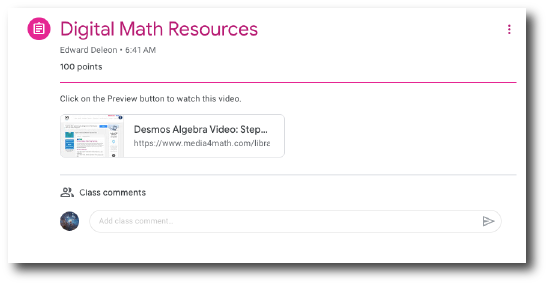
Using Media4Math Classroom
Our Media4Math Classroom modules can easily be incorporated into Google Classroom. Let's look at an example.
Suppose you want to assign this module to your students: https://www.media4math.com/classroom/browse-modules/construction-site-math-ratios/preview
This module is free, so you can install it. Make sure that you have a user name and password, which is free to get.
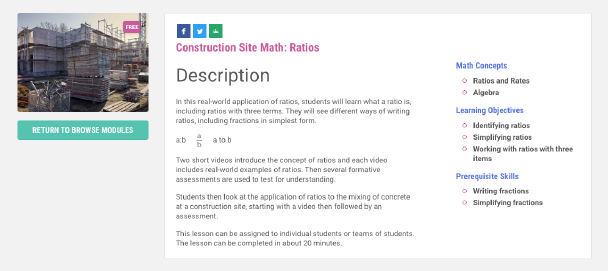
The screen above includes the GoogleClassroom button. You can create an announcement to your students, like the one shown below.
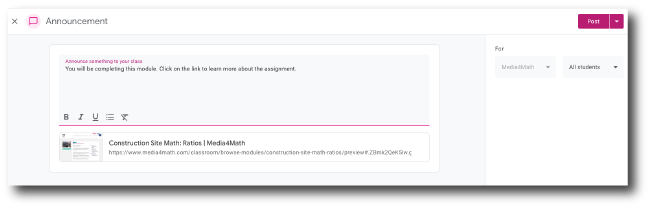
Make the announcement before creating the assignable version of the module. To learn how to assign a Module, watch this YouTube video.
Once you have the assignment link and password for your students (like the one shown below), then create a GoogleClassroom assignment and have your students go to the Module.